Your Application Name
Check the URL of your Infusionsoft® App when you visit the login screen, the first part of the domain prior to “.infusionsoft.com/…” is your application name. For example “1234″ is our application name.
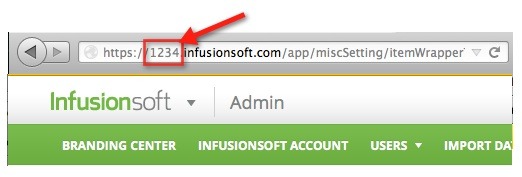
Your Encrypted Key
Your Infusionsoft® API Key will be the most challenging code to find to connect Mavens Membership with your Infusionsoft® application (It’s really not THAT hard! [less than 1 minute]).
Navigate over the “Infusionsoft” logo at the top left of your application and allow the menu to drop down. On the far right of the main menu, under the “Admin” section, go to “Settings”.
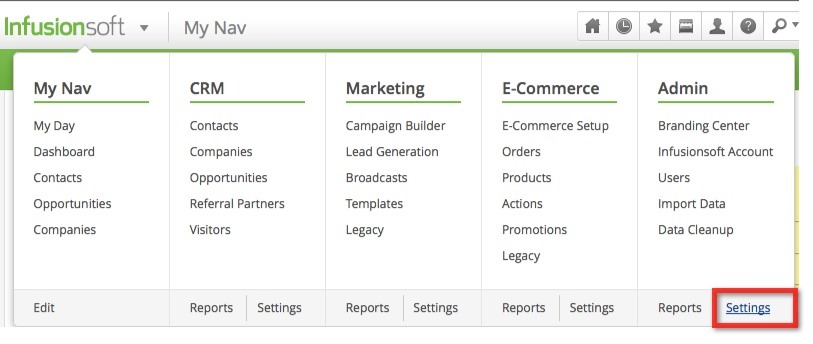
On the Left side of the “Settings” page, there’s a menu, click on “Application”.
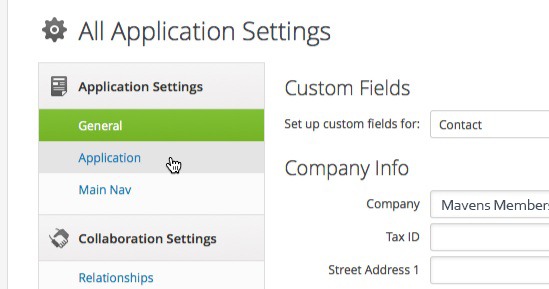
Scroll down on that page to the header that says “API”. The top two options are what we need to connect Mavens Membership with your Infusionsoft® application. If you or another administrator has setup your API settings before, then there should be an alphanumeric (letter and number) code to the right of the “Encrypted Key:” label. IF THERE IS NOT A ALPHANUMERIC CODE NEXT TO THE “ENCRYPTED KEY” LABEL we just need to generate it. VERY SIMPLE, enter a random code or password (that you’ll remember) into the textbox labeled “API Passphrase” and scroll down to the bottom and click “Save”. If you scroll back down to the “API” section, there should be an alphanumeric code for your Encrypted Key.
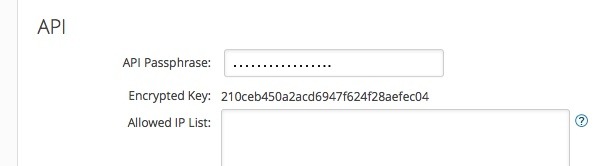
KEEP IN MIND: This API key should only be shared internally and with contractors and should not be given to any other outside sources other than API Developers seeking to integrate your Infusionsoft® application with third-party applications and services that may require it for setup.