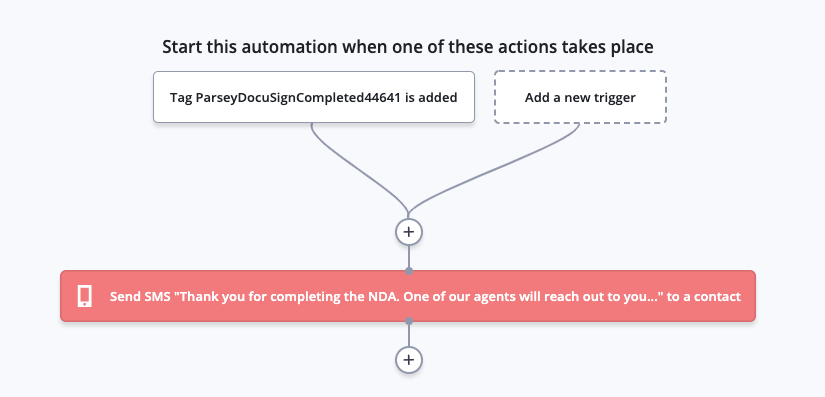This is Part 4 of the DocuSign Integration through Parsey. This article will give you the basics on how to set up the Active Campaign second portion.
Finalizing the Campaign
Section 1
Use these General Tags and Specific Tags to help build out other campaigns that you can use for automation after the stages below take place. I'll use the "DOCUMENT COMPLETED" stage as an example.
Check the box for the tags you want to apply to the contact.
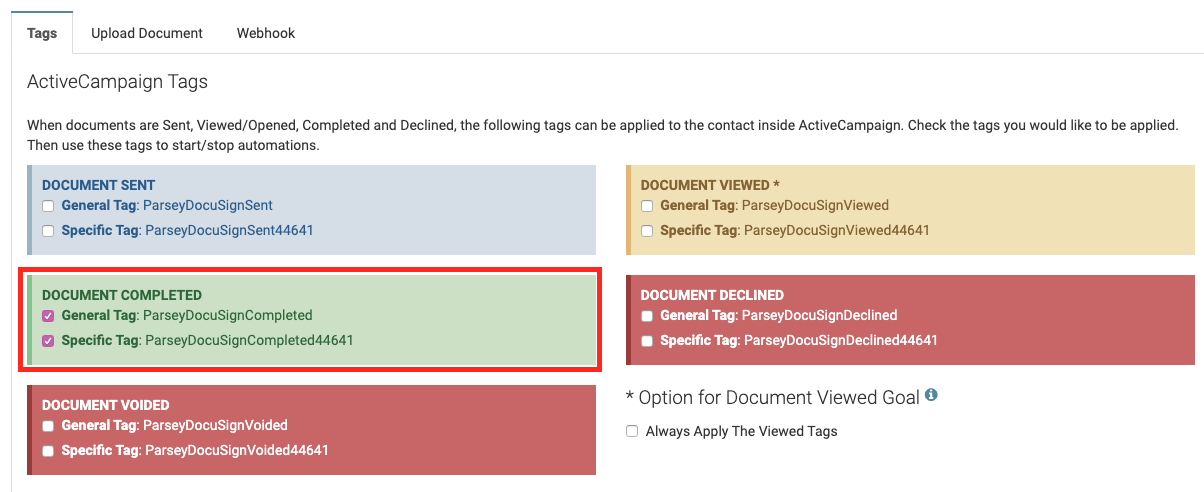
In Active Campaign, create a campaign that gets triggered when the Specific tag that you checked above, gets applied.
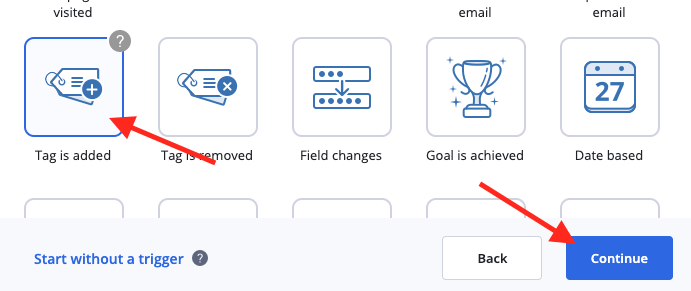
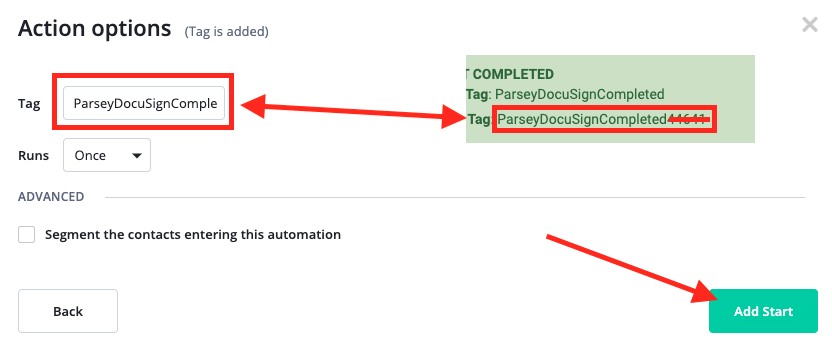
Choose the action that you would like to happen when this campaign is triggered. I'll add an SMS message to the customer, thanking them for signing the agreement.
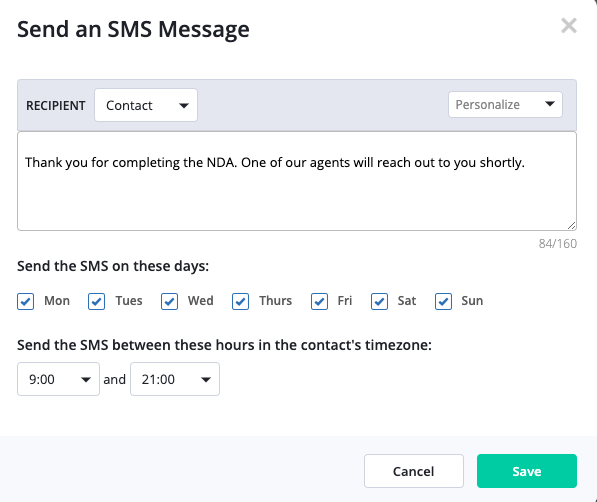
This is how the campaign looks now. You can customize it any way you see fit. You can repeat these steps for the other stages of the signing process (Sent, Viewed, Voided, Declined).