In this article you will learn how to set up a webhook to go from Calendly to Parsey containing contact and event details, in order to integrate them with your CRM. This article requires you to be familiar with your computer's terminal.
To begin, log into Parsey, and go to Webhook Flows.
Create a new webhook flow, and label it Calendly.
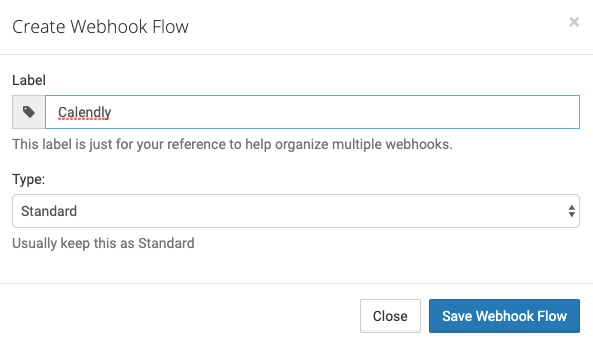
Once you have created the flow. Copy the URL. You will need this URL for the next step.

For this next part, open up the terminal on your computer.

While in the terminal, paste this line: export TOKEN=
NOTE: Paste the API key of your Calendly account after the "=".
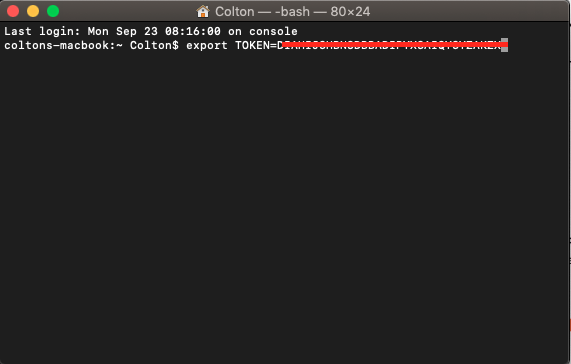
Hit Enter. In the terminal again, type export WEBHOOK_URL= and paste the url that you copied from Parsey after the "=".
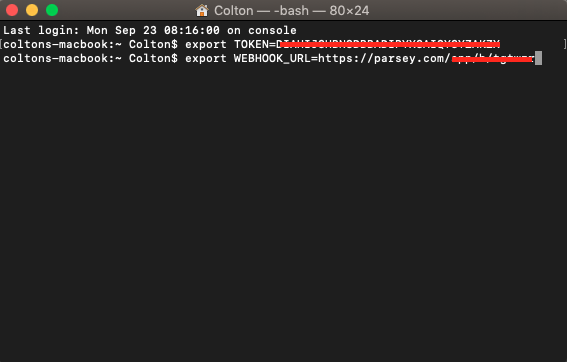
Hit Enter. Again, in the terminal, type curl --header "X-TOKEN:$TOKEN" --data "url=$WEBHOOK_URL&events[]=invitee.created&events[]=invitee.cancelled"https://calendly.com/api/v1/hooks
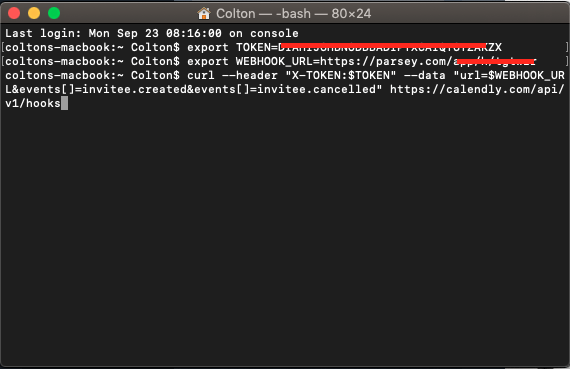
Hit Enter. You should receive an ID. Save this ID for later.
Once a new booking is created, the webhooks should now be sending to Parsey.
NOTE: If you received a "403" Authorization Error, this means that you need to be on a paid Calendly plan.
Now, if you wish webhook notifications from Calendly to stop, type curl -X DELETE --header "X-TOKEN: <your_token>" https://calendly.com/api/v1/hooks/<hook_id>
Replace <your_token> with your Calendly API Key, and replace <hook_id> with the ID from above that you received in the terminal.