Here are the steps to add your Infusionsoft account(s) to Parsey:
- Click on your name (top right)
- Click "My Apps"
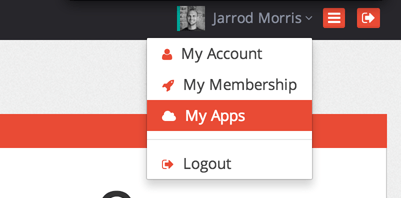
From the drop-down menu, select "Infusionsoft"
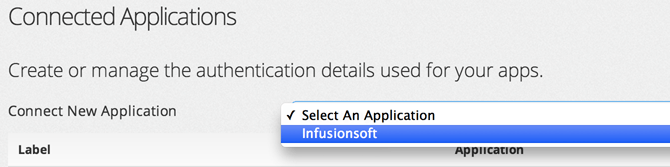
- Give your Infusionsoft application a label (if you own more than one, be more descriptive than 'Infusionsoft')
- Enter your application name
- Enter your API Key
- Click "Save Application"
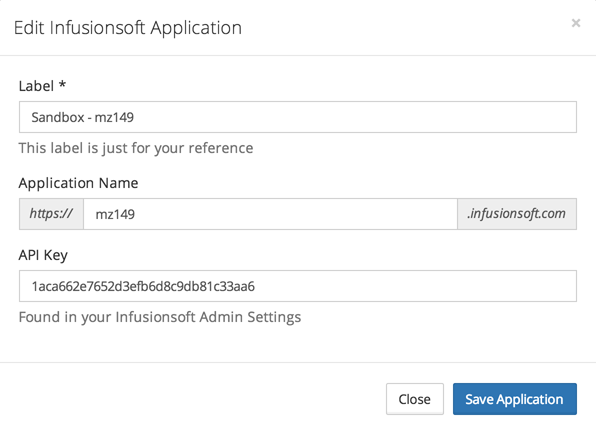
You should see the following Success Message at the top right of your screen:

* You can add more than one Infusionsoft Application to a single Parsey account.