Follow this article of you are wanting to attach emails that you send to contacts to their record in Infusionsoft.
The first thing you will want to do is create a Mailbox. On your Email Parsers page click "Create Mailbox".
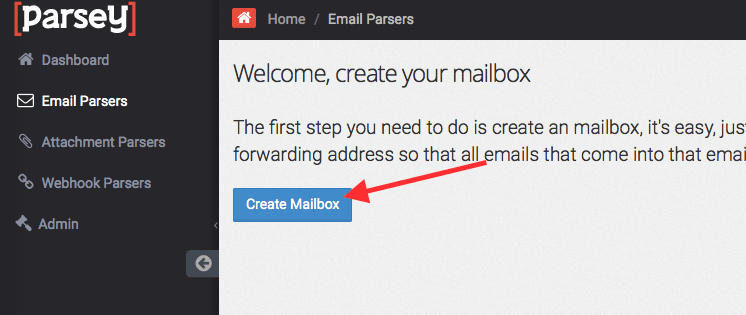
Give your Mailbox a Label. I'm going to call mine Outbound Emails. Then click "Save".
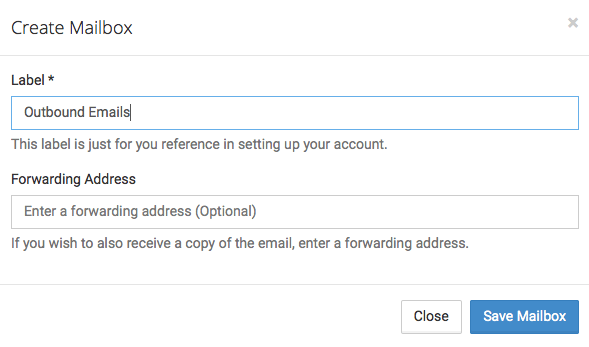
Now copy the unique email address that was generated when you created the Mailbox. This is the email address you will BCC.
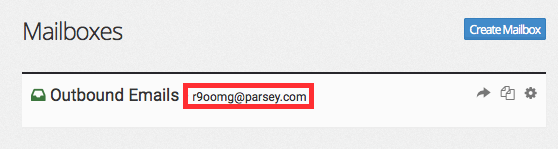
Now send an email to the email address from the last step. Any email will do. Once an email is received by Parsey the yellow bar next to the Parser will turn blue. This indicates that it is ready to be configured. You may have to refresh the page. Click the gear icon and select "Edit Parser Fields".
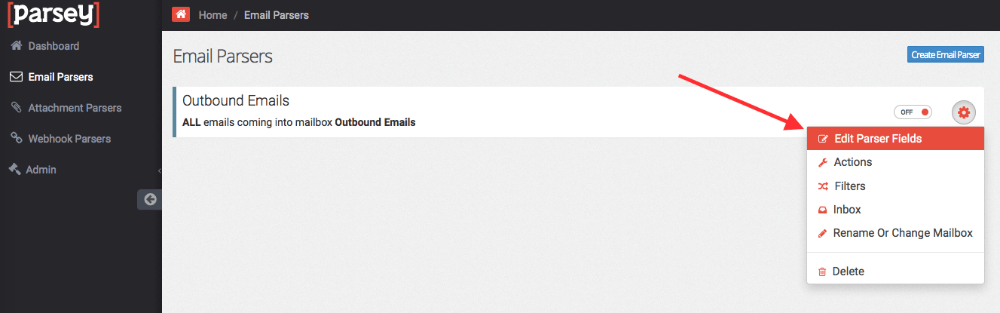
Now click "Add Field".
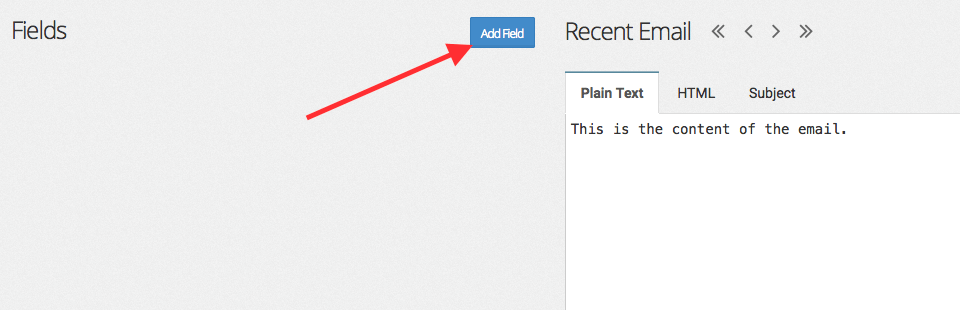
Give the field a label. I will name mine Body. Click "Save Field".
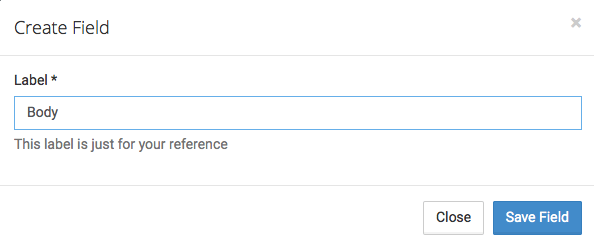
Click the yellow "Empty" button to manually configure the extraction. In the first field, type {{beginning}} and in the second field, type {{end}}. This will grab the entire email body. Click "View" and then Click "Confirm". Note: It is very important to click "View" first.
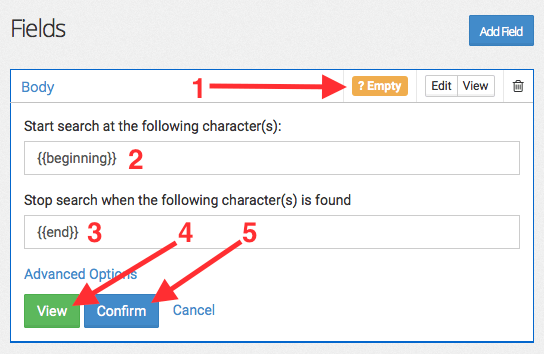
Now, on the right side of the screen, click "Configure Actions".
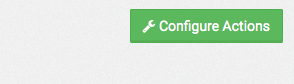
Select "Infusionsoft".
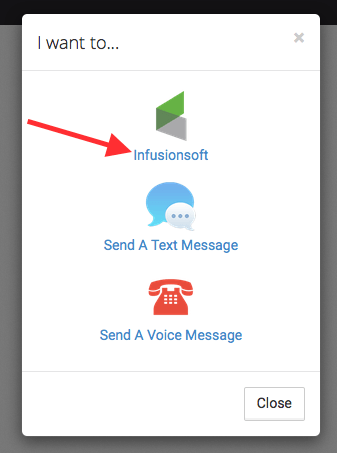
Select your Infusionsoft from the list of apps. Or if this is your first time, input your Infusionsoft App Name and API Key. If you don't know how to find this go to Infusionsoft Admin Settings using the path Admin>Settings>Application. Click "Save Field".
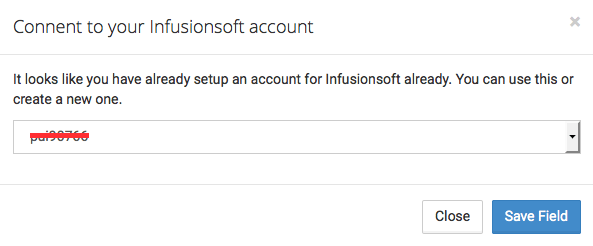
Now set your Body field to Skip this field for this Event. Now click "Advanced Field Options".
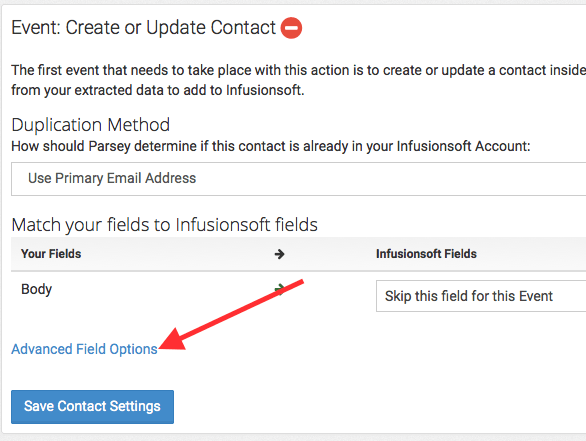
Under Magic Fields click the first drop down menu and select To Address.
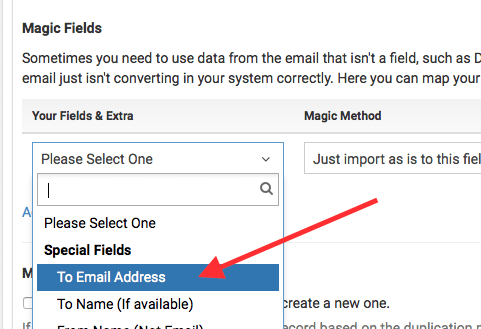
Leave the second drop down menu alone and select "Email" from the third drop down menu.
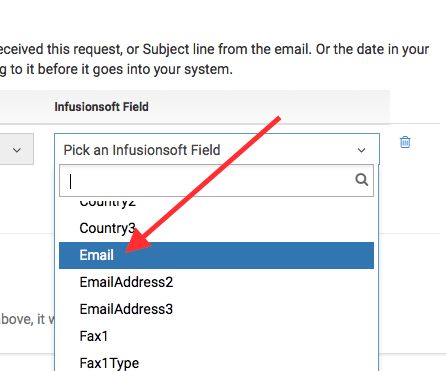
Now click "Add Another Magic Field". You'll need two more. Here we are going to split the To Name into First Name and Last Name inside Infusionsoft. Configure it like the picture below. Then click "Save Contact Settings".
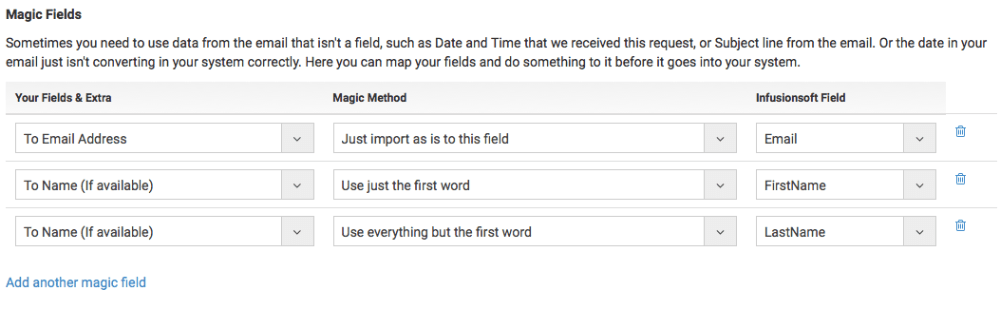
Click the green "Add Another Event" button and select "Attach Email to Contact Record".
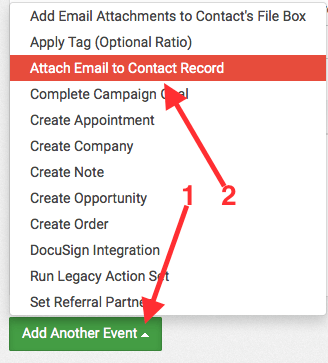
Now just click "Save".

You now have the option to upload any email attachments to the contacts Infusionsoft Filebox. To do this click the "Add Another Event" button and select "Add Email Attachments to Contact's Filebox".
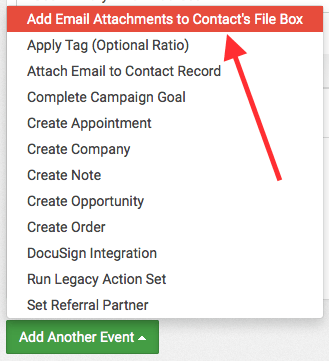
You can then configure it to either upload every attachment, or you can set up a filter to only capture certain files. Now click "Save".
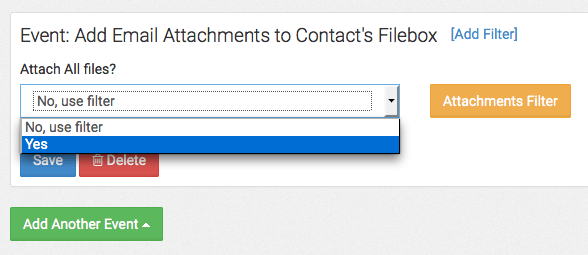
Scroll up to the top of the page and click "Actions".
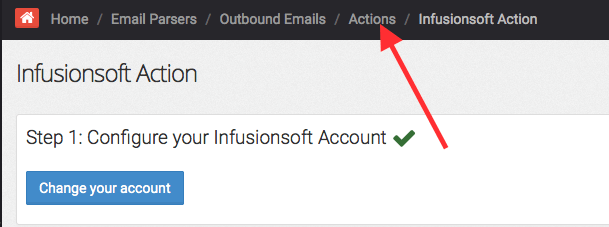
Turn the Action from OFF to ON.
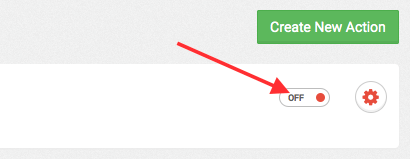
Now go back to your Email Parsers Page and turn the Parser from OFF to ON as well.
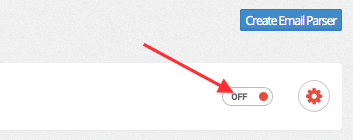
Now all you need to do is BCC the Parsey email address you generated earlier on any emails that you want saved to the contacts record inside Infusionsoft.