Connecting Parsey to Active Campaign can only be done after Configuring Your Extractions.
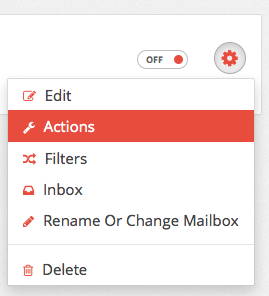
To get started, click the gear icon on your Parser and select "Actions" from the drop down menu.
Select Your Action
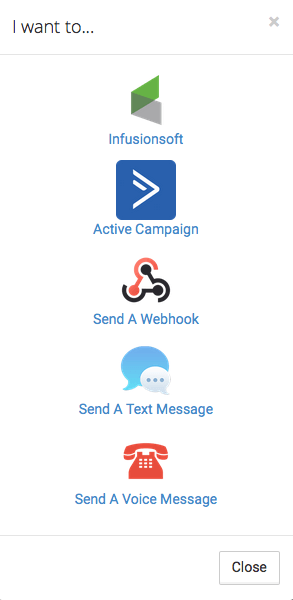
A window will appear that gives you three options: Connect to a CRM, Send a Text Message, and Make a Phone Call. Click "Active Campaign".
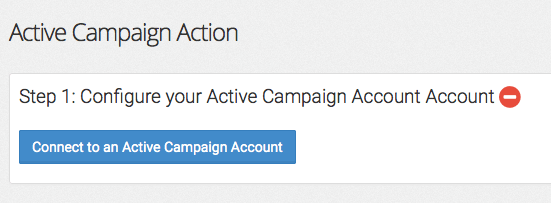
Step 1
Click "Connect to an Active Campaign Account".
Input CRM Details
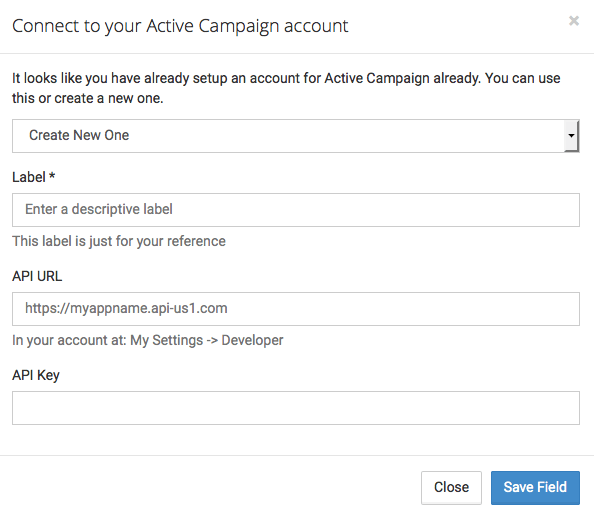
Step 2
Give your account a Label. The most common practice is to label it with your Active Campaign AppName. This can be found in the URL before .activehosted.com. Then, paste your API URL into the next field. Now you will just need to enter your APIKey. You can find both of these things using the article here: How do I find my Active Campaign API Key.
Your Active Campaign Action is what creates and/or updates a contact inside Active Campaign. To get started, go to your Parser.
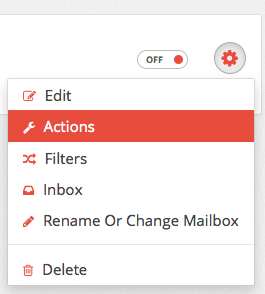
Click the gear icon on the desired Parser and select "Actions" from the drop down menu.
Configure The Action
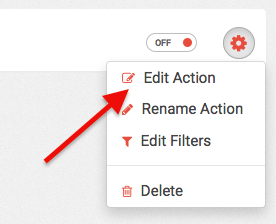
Then click "EditAction" on your Active CampaignAction.
Map Out The Data Points
First you will want to select which list you want to subscribe these contacts to.
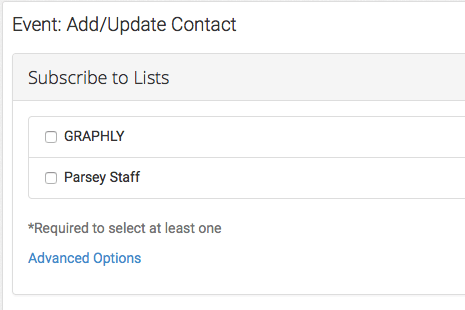
Now you will want to match your extracted values to their corresponding fields inside Active. Just click the drop down menu next to each field and select it. Do this for all of your extractions.
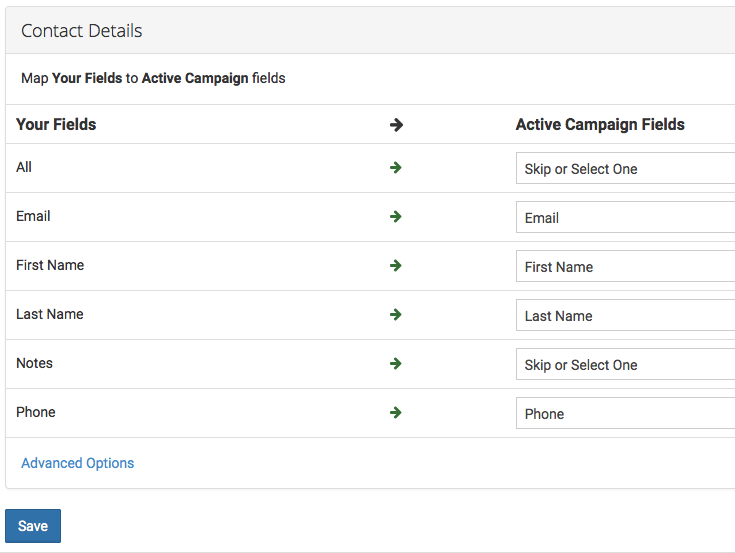
Once you are finished matching your values to their fields inside Infusionsoft, it should look something like the image above. Now you can hit "Save". Congratulations, you have now configured an Action.