Select "Create Note" from the Add Another Event dropdown menu.
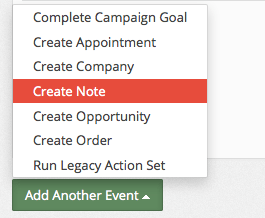
Set a Title for Your Note

You can either use an extracted field to create the title, or manually set the value and have it be the same every time.
Set the Note Type

As with above, you can either use an extracted field to create the type, or manually set the value and have it be the same every time.
Set the Note Description

Broken Record Alert! You can either use an extracted field to create the description, or manually set the value and have it be the same every time.
Review and Finish
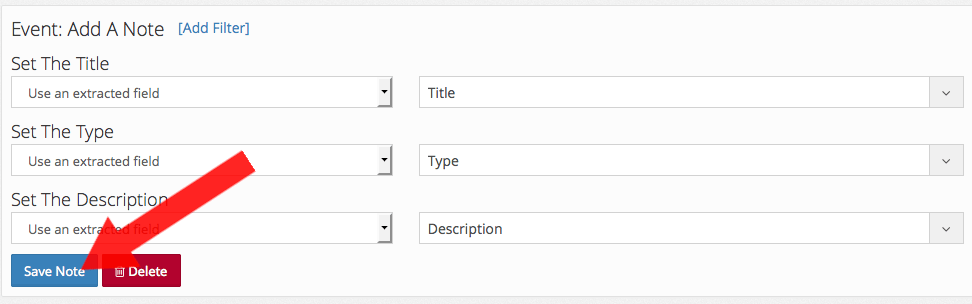
Review the changes that you have made. Once you are satisfied, click "Save Note". You're done!