This article will help you attach files sent outside of Infusionsoft to a contact record created/updated in Infusionsoft.
Step 1: Create or Update Contact
A: Inserting Email from a 3rd Party Cart or Lead Notification Service
If this is for an email you received, and not an email you sent, there is nothing special to do here. Just make sure the email address you've parsed from the notification is mapped to the Infusionsoft Email Field.
B: BCC'ing Parsey to store your own "sent" email into Infusionsoft's Recent Email History
If you're BCC'ing Parsey with the intent to upload an attachment to the contact record to whom you are emailing, you'll want to expand the Advanced Field Options and configure a Magic Field.
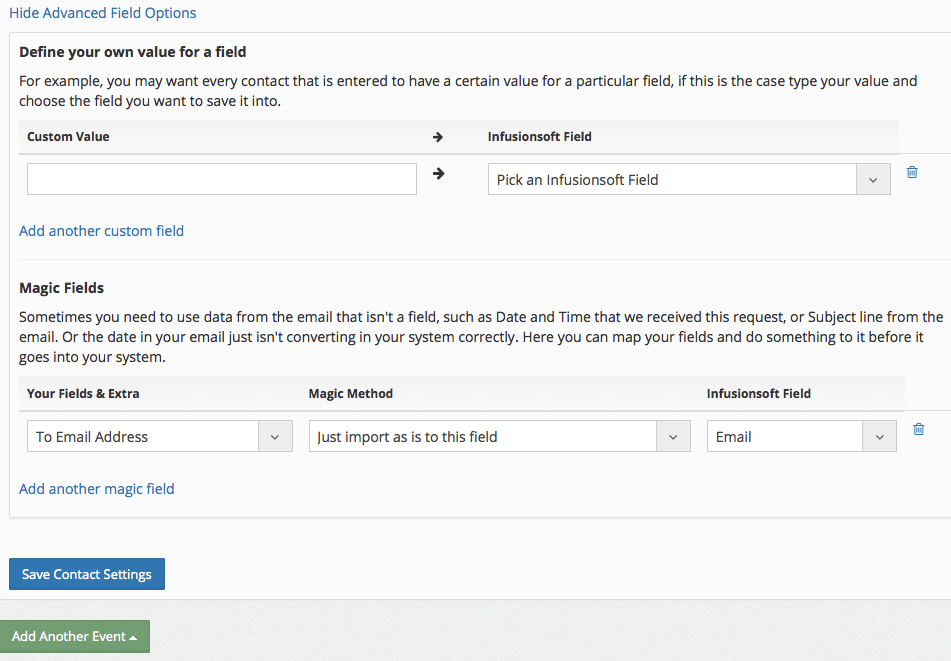
- From the 'Your Fields & Extra' drop-down menu, select "To Email Address".
- From the 'Magic Method' drop-down menu, select "Just import as is to this field".
- From the 'Infusionsoft Field' drop-down menu, select "Email".
- Click the "Save Contact Settings" button.
Step 2: Click "Add Another Event", then choose "Add Email Attachments to Contact's File Box" from the list
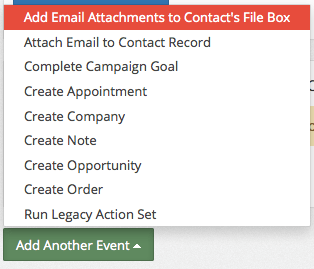
Step 3: Define Which Files to Upload
A: Attaching All Files
If you plan to allow all files to be attached to the contact record, simply choose 'Yes' from the 'Attach All files?' drop-down menu.
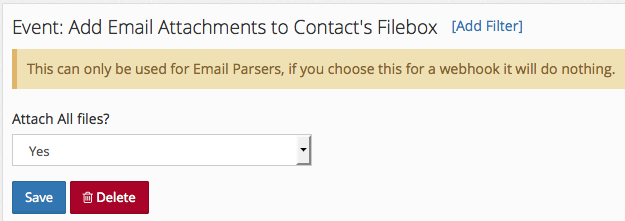
B: Allowing or Restricting Certain Files
If want only certain files, or know there are certain files you don't want, the choose 'No' from the 'Attach All files?' drop-down menu.
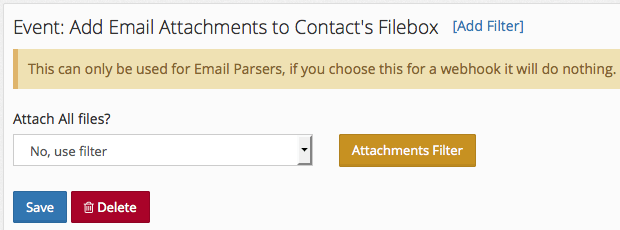
Next click on the "Attachments Filter" button. You will be brought to the screen below:
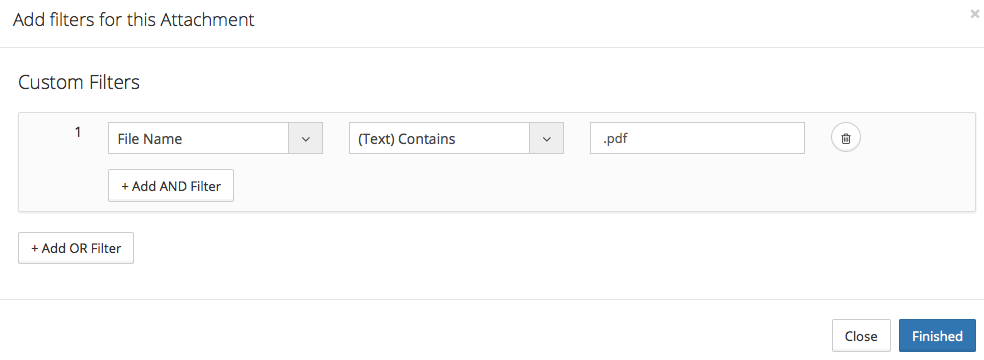
In the example above, we've configured Parsey to only upload files that are pdf's. Use a combination of the first two drop down menus to create your own unique set of logic for uploading files based on Content Type, File Name or Size in bytes.
- AND Filters will mean the file will have to meet both statements in order to be uploaded to the file box.
- OR Filters will mean the file will have to meet one of the statements in order to be uploaded to the file box.
Step 4: Click the "Save" button.
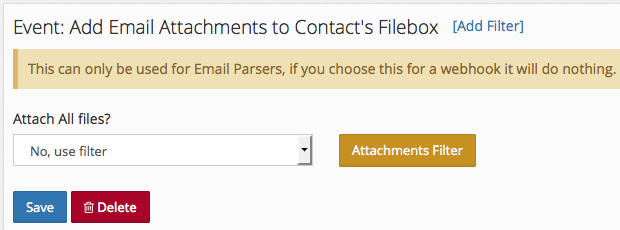
PRO TIP: Most users who configure this event, also have the 'Attach Email to Contact Record' event configured.
REMEMBER: Adding email attachments to contact records only works for email parsers. If you choose this for a webhook it will do nothing.