The Add an Order Infusionsoft event allows you to create an order within Infusionsoft. This can be a very powerful event for users who are using other systems besides Infusionsoft to receive and/or process orders. With this single event, you can integrate almost any cart system on the internet with Infusionsoft. Let's take a look at all of the cool things we can customize.
Choose the Infusionsoft Product
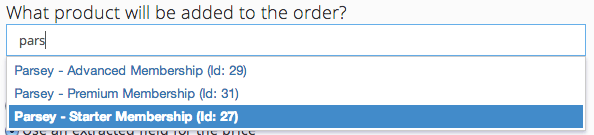
All orders require you to select an existing product in your Infusionsoft application to emulate an order for. Simply begin typing the name of your Infusionsoft product and select it from the drop-down list. When the order is created in Infusionsoft, it will use the product selected here as the sole item on the order.
Set The Order Total
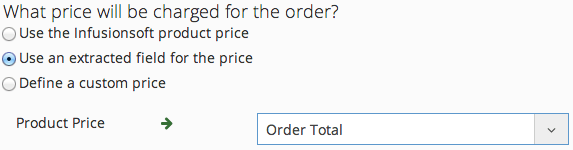
The next step is to choose how much to charge for the Infusionsoft product you selected in step 1. To give you complete flexibility, you have three options for setting the total.
- Use the Infusionsoft product price: Use the price set within Infusionsoft of the product you selected in step 1. This is useful when you want to control within Infusionsoft how much to charge for the orders. This is checked each time a new order is created.
- Use an extracted field for the price: Use one of the fields extracted in the webhook or email as the order total. This is useful when importing orders from other systems, as the price of the product is still controlled in your other system.
- Define a custom price: Simply enter a set price to be charged for all orders created. This is useful when you know for certain the price to be charged for all orders.
In all instances, we will do our best to convert the provided value into a valid monetary value. In instances where we are unable to find the price (The extracted field does not exist) the order will be created for $0.00.
Create an Order Payment
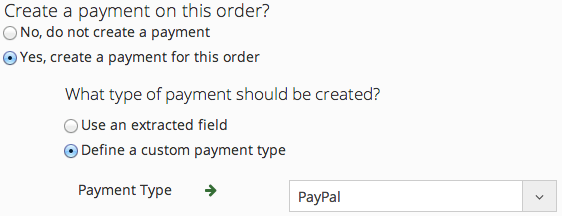
An optional step you can take is to also create a payment on the order. If you choose to do so, the payment amount will be equal to the price you charge for the product in step 2. When creating a payment you are allowed to customize the type of payment that will be made.
- Use an extracted field: Use one of the fields extracted from your webhook or email as the payment type. Infusionsoft is not restrictive so you can *technically* pass any value through.
- Define a custom payment type: You are able to select from the list of payment options we found in your Infusionsoft application. If for some reason the payment type you want is not on this list, make sure to add it in Infusionsoft first.