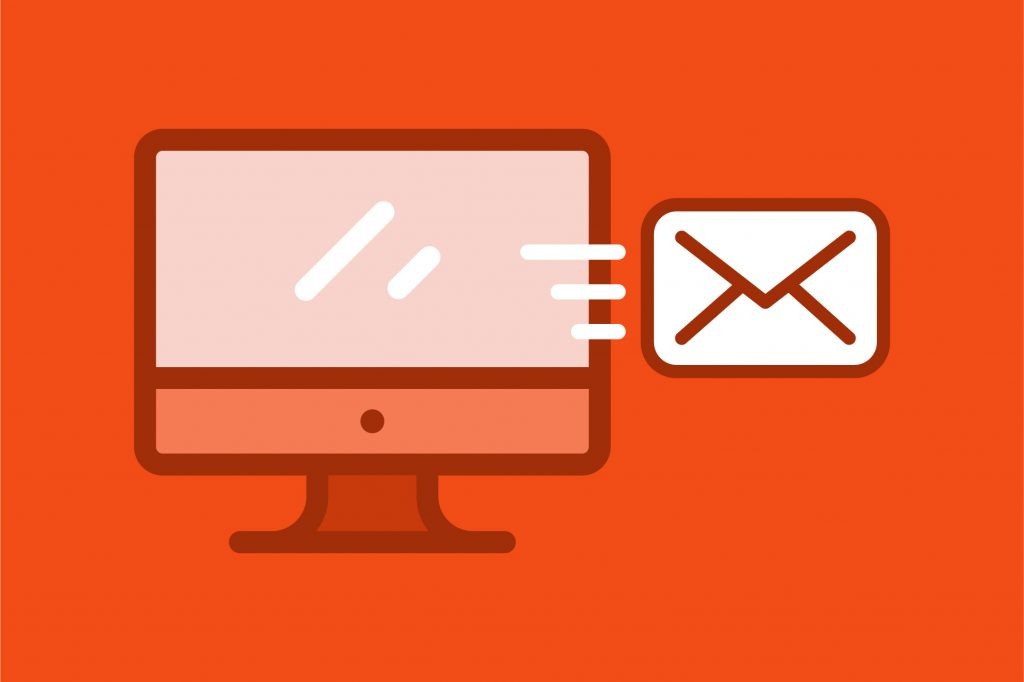
If you receive email in your Outlook for Mac inbox and need them forwarded to a different email, the process is quite simple.
There are many reasons people might automatically forward an email, but usually they are business related or some other sort of transnational email.
For example, you may have new real estate leads sent to your gmail address but need them sent to your CRM instead. Or you might get notifications of new e-commerce orders but you need them added to your fulfillment software. Lastly, you might want to auto-forward monthly credit card statements to your accounts payable department.
Here are the 3 steps to automatically forward emails that come to your Outlook for Mac inbox.
3 Easy Steps
Automatically forwarding your email within Outlook (desktop) is very simple. This will be done using the Rules function within Outlook for Mac.
1. Click on Rules
On the main ribbon, click the Rules icon and select “Edit Rules” from the dropdown.
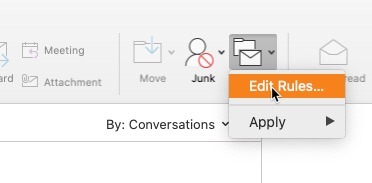
2. Pick Email Service
You will be shown a window with the services connected to your email client. Select the applicable email server and then select the “+” sign at the bottom of the screen.
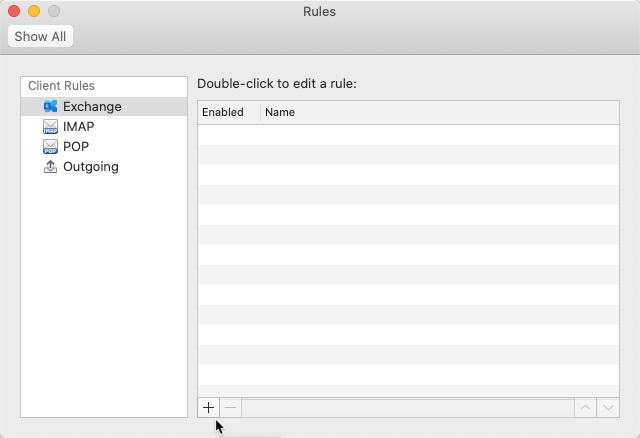
3. Configure Rule
This is where all the automation work happens within Outlook and where we will forward your email to the destination email address.
- Name your new rule a descriptive name, like “Forward _________ emails to ____________ address”
- Add a condition under the phrase, “When a new message arrives.”. Outlook currently offers 21 different types of conditions. Examples of common condition you might use would be a specific phrase in the subject line or a Sender address. NOTE: You can set multiple condition requirements within Outlook.
- Add an action under “Do the following:”. Select “Forward to” from the dropdown and add your destination address. If you’d like, add additional action. In the example below, we are going to delete the email from the inbox. You might choose to store it in a folder or apply a tag.
- Make sure the rule is enabled.
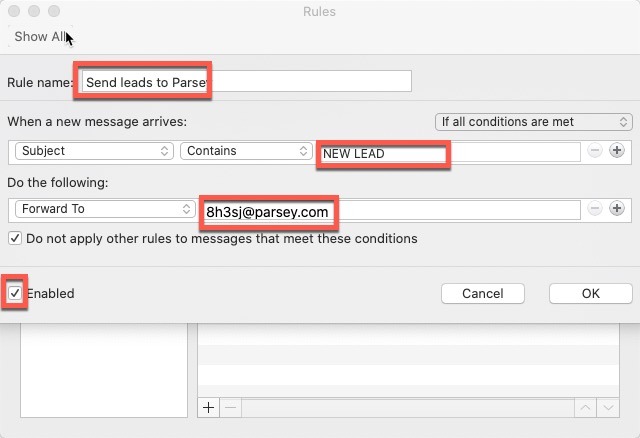
Sending Your Emails to Parsey
Parsey is the leading email parser used by businesses of all sizes to parse their transactional email. An email parser is a tool that extracts specific data out of an email and puts it into another platform, such as a CRM or marketing automation tool. Here are a few examples of how Parsey is used:
- A car dealer receives an email with lead from dealer.com, Parsey takes the data out of that email and puts it into their MailChimp account.
- A real estate agent receives an email from Zillow.com, Parsey extracts the name, phone number, and email address of that lead and adds it to their CRM.
- An e-commerce store gets an email from their custom build shopping cart, Parsey will put the order information (customer name, product info, shipping address) into their fulfillment software.
To forward emails from your Outlook for Mac inbox to Parsey, click Email Flows, and then create an inbox. You will be given a unique email address that you will enter into your Gmail forwarding settings as the destination email address.
Use these tutorials to finish setting up the automation inside of Parsey.
If you don’t have a Parsey account, create a free account here. The free plan will allow you to run 100 free actions.