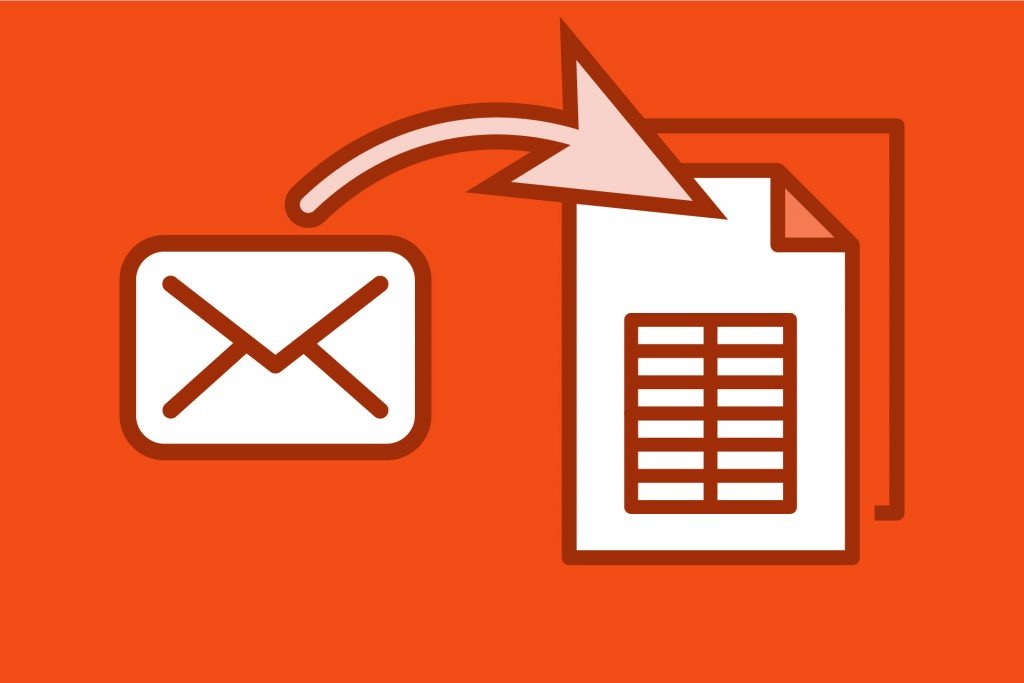
When you run a business that sells products or services, you're going to have to deal with constant emails. Whether those emails are coming from your customers, the software companies selling you their B2B or SaaS services, or other types of notifications, it all piles up—and the bigger the business, the more inundated your inbox becomes.
If only there were a way to extract important emails to excel, so you'll automatically have the important data sent and stored in the right place...
Oh wait—you do!
In today's world, businesses depend on technology to automate simple yet time-consuming tasks, such as combing through your inbox and extracting significant data. That's where email parsing comes in handy.
In this article, we're going to talk about email parsing and the importance of exporting your email to excel. Most importantly—we're going to explain how to extract email to excel. Read on to learn more.
Email Parsing 101
First thing's first: You technically can't extract your email to excel without email parsing software. Email parsing itself is essentially an automated program that scans all of your incoming emails. It's designed to extract the crucial information and data you'd normally scan for yourself, and then it sends it to the specified location of your choosing.
Depending on the type of software integrations you choose to use for your email parsing, that information can be sent to a designated inbox, or automatically sent to your spreadsheets, workflows, etc. The data extracted can be used for a variety of things, including scheduling appointments, organizing potential customer information, engage your customers via email or SMS messaging, process E-commerce orders, carry out split testing, and more.
Your email parsing software can accomplish all of the above primarily by integrating with your customer relationship management (CRM) software and the software your organization uses to run your business.
Overall, email parsing can save you a lot of time and effort by organizing and extracting relevant information. That way, you can focus on improving your organization's operations, products, and services, and increase customer satisfaction.
Why You Should Export Your Email to Excel
Since we're specifically talking about extracting your email to excel, it's important to note that there are reasons beyond the simplicity of email parsing to extract said emails in the first place.
For example, moving your inbox to a separate server or a different platform already calls for an export process. Additionally, when you move your data to an entirely new system, you run the risk of losing important emails containing recent exchanges with valuable information. This is especially true if you're moving data over manually.
An excel sheet also serves a specific purpose here in that it can organize your conversations and become a database for your contacts. You can use it to search old contacts and conversations by inputting the date of the exchange or even some keywords or phrases of the conversation you're searching for.
Most importantly, when you extract email to excel, you can easily—and automatically—save critical data to your backup drives. No matter what, it's crucial that you back up any and all significant data in case your servers get wiped clean due to a technological error or even a cyber-attack.
How to Extract Email to Excel
If you're working off of Microsoft Office our Outlook 365, extracting your emails and exporting them into excel is fairly easy. However, you won't be able to achieve full automation without involving email parsing software. That means you'll have to manually configure Microsoft's export wizard to convert .PST and .OLM files each time you want to extract and export the information from your emails.
This can become quite cumbersome, especially if your organization's primary email account isn't a Microsoft Outlook account.
So, when you get a hold of the email parsing software that suits your automation needs, here's how to extract your email to excel:
Step 1: Create a New Parser Inbox
The first step is quick and simple: Create an account with your chosen email parsing service. From there, sign in to your account and look for a "create mailbox" option. This is typically in the form of a button that reads Create New Mailbox, or something similar.
Your email parsing software will generate a new email for you, with the name of the service at the end. For example, it'll look like "123gj45yourbuisnesshere@robot.parsey.com". You'll want to copy that address down and keep it somewhere you can easily locate it for later.
Step 2: Send Some Test Emails to the Parser
Now that you've got your newly generated email address, you need to make sure that it works. Write an email containing significant information, such clip from your email marketing campaign or a notification about a new blog post from your website. If it's easier, you can just forward an old email.
Either way, send that email to your new email address to make sure it arrives.
Step 3: Teach the Parser How to Read Your Emails
Next, you have to teach the email parser what to do, otherwise, it won't do anything. Once your email parser receives your test email, it'll come up as a text version within a template box. Take the time to scan through the email and tell the email parser which important data you want it to copy.
To do this, you'll have to find the relevant text within the body of the email, highlight and select it. You're going to do this for each piece of information you want your email parsing software to recognize. Once you've highlighted and selected the appropriate text, an email header parser box should pop up.
When the email header parser box pops up, type in a name for the highlighted text and click save. Your email parser will generate that name into something that looks like this: {{importantinformation1}}.
Once you've done this for all relevant texts, you'll want to save the template. If you don't save the template, your email parser won't remember anything.
To ensure that your template works efficiently, make sure the text you select is, in fact, relevant and important. It's best if you're selecting text that's common among most emails. In addition to being frank with the text, you'll want to send a few test emails to create templates with. Eventually, your email parser will be able to recognize names, products, services, and specific content.
Step 4: Have Your Emails Automatically Forwarded to the Parser
Now that your email parser is set up and ready to copy valuable text from all emails, you'll need to have all of your incoming emails forwarded to your new email parsing address. The best way to go about this is to use a filter within your email app so your email parser can find and automatically forward any emails that match the templates you've created.
Each email service is different. However, email forwarding is typically set up by going into your account settings—which is usually a gear icon—and then finding and clicking the button or tab labeled "forwarding". Once you're inside the forwarding subsetting, look for a "forwarding address" button.
Click on the forwarding address button and type in your newly generated email parsing address. Then, click "next" or "save" (whichever option you're given) and wait for a confirmation email. Depending on your email service, you may have to copy and paste a confirmation code to affirm your new settings.
Send a few test emails again to ensure that everything is being forwarded properly to your email parsing address.
Step 5: Start Putting Your Parsed Data to Work
Now it's time to utilize your data—which is the whole point of setting up an email parsing system. It's usually easiest to connect your email parser with your other app integrations, such as Keap or Airtable. This enables you to send relevant data from your parsed emails to your workflow apps and your CRM software, so the whole team can utilize important data.
Obviously, one of the primary apps you'll be selecting is your Microsoft excel app. Once you've selected excel to connect with your email parsing address, you can make it a preference so that all significant data—names, dates, times, contractual agreements, etc.—will automatically be extracted from email to excel.
Email Parsing Made Simple
Email parsing can be a little confusing if you've never implemented it before. However, once you're able to configure and extract email to excel, you won't know how you ever lived without it.
If you're looking for fully-automated email parsing software to make your life easier, we can help you with that. Contact us today to learn more about our available email parsing features and integrations. You can also try us out for free!